Web Charts Using jQuery Flot
Adding charts to your web application is simple using a library called ‘Flot’. Flot is a pure JavaScript plotting library for jQuery. It produces graphical plots of arbitrary datasets on-the-fly client side. During this post I will explore using the Flot library a bit.
Basic Charting
First head on over to the Flot project web site and download the Flot code. Save it to a file called ‘jquery.flot.js’. Then simply add a couple of ‘script’ tags to link the library into your web page.
<!--[if IE ]> <script type="text/javascript" src="https://bobcravens.com/wp-content/uploads/2011/01/excanvas.min.js"></script> <![endif]--> <script type="text/javascript" src="https://bobcravens.com/wp-content/uploads/2011/01/jquery.flot.js"></script>
Notice for IE we are including the Explorer Canvas JavaScript emulator. Next add a place holder ‘div’ element somewhere in the body element of your html.
<div id='chart1' style='width:400px;height:300px;'></div>
Fetch (or in this case create) and format some data to plot. Flot uses the following format for data:
var series1 = [ [0,0], [1,1], [2,2], [3,3], [4,4] ]; var series2 = [ [0,4], [1,3], [2,2], [3,1], [4,0] ]; var data = [ series1, series2 ];
Each point is an array of x and y values. A series is an array of points. The main method that creates plots accepts an array of series as input values. Finally create the plot using the following call:
$.plot($("#chart1"), data);
The Flot library has a good set of default for many visual elements. The above is the ‘bare-bones’ graph. Create some data, provide a place holder and create the plot.
Formatting Example
If you want a more control over the formatting Flot gives you plenty of hooks. Previously we discussed a series being an array of points. Flot actually allows a series to be a JavaScript object with properties. As an example the following code formats the label, line type, and color for each of the series:
var series1 = {
label: "series 1",
data: [ [0,0], [1,1], [2,2], [3,3], [4,4] ],
color: "#ff0000",
points: { show: false },
lines: { show: false },
bars: { show: true },
yaxis: 1
};
var series2 = {
label: "series 2",
data: [ [0,4], [1,3], [2,2], [3,1], [4,0] ],
color: "#00ff00",
points: { show: true },
lines: { show: true },
yaxis: 2
};
There are many other options that exist. Flot also allows global configurations to be set by passing a third parameter into the ‘plot’ method.
var options = {
legend: { show: true, position: "nw" }
};
$.plot($("#chart2"), data, options);
In the above case, the legend is positioned in the top-left (north-west) corner of the chart.
Hover / Click Example
Interacting with the charts is also simple with Flot. To enable the mouse events use the following options:
var options = {
legend: { show: true, position: "nw" },
grid: { hoverable: true, clickable: true }
};
The ‘grid’ object above has two flags set to true that enable hover and click events. Your code can bind to these through the ‘plothover’ and ‘plotclick’ events.
$("#chart3").bind("plothover", function(event, pos, item){
$("#hover").html("hover: x=" + pos.x.toFixed(2) + ", y1=" + pos.y.toFixed(2) + " , y2=" + pos.y2.toFixed(2));
if(item){
$("#item").html("item: series=" + (item.seriesIndex + 1) + ", x=" + item.datapoint[0].toFixed(2) + ", y=" + item.datapoint[1].toFixed(2));
}
});
$("#chart3").bind("plotclick", function(event, pos, item){
if(item){
msg = "item: series=" + (item.seriesIndex + 1) + ", x=" + item.datapoint[0].toFixed(2) + ", y=" + item.datapoint[1].toFixed(2);
alert(msg);
}
});
Both of these bindings provide three arguments to the callback function: event, pos, item. The following is a screenshot of the console log output in firebug for those parameters.
The ‘plothover’ event uses this data to update two div elements (‘#hover’ & ‘#item’).
Dynamic Data
Flot can also be used to plot dynamically changing data. This data could will probably originate on the server and pulled to the client via an AJAX call. Here is a trivial example demonstrating how to update the chart data.
var xVal = 0;
var data = [[],[]];
var plot = $.plot( $("#chart4"), data);
function getData(){
// This could be an ajax call back.
var yVal1 = Math.floor(Math.random()*11);
var yVal2 = Math.floor(Math.random()*11);
var datum1 = [xVal, yVal1];
var datum2 = [xVal, yVal2];
data[0].push(datum1);
data[1].push(datum2);
if(data[0].length>10){
// only allow ten points
data[0] = data[0].splice(1);
data[1] = data[1].splice(1);
}
xVal++;
plot.setData(data);
plot.setupGrid();
plot.draw();
}
setInterval(getData, 1000);
In this example the ‘getData’ function would probably generate an AJAX call with a callback that does the chart update. Here, I am using the JavaScript Math functions to generate random data. This code also only keeps the 10 most recent points using the ‘splice’ function. Calling ‘setData’ on the plot object updates the data. A call to ‘setupGrid’ recalculates the grid. Finally the call to ‘draw’ re-renders the data.
Summary
The Flot library is very powerful and easy to use. Check out the other examples supplied by the Flot team.
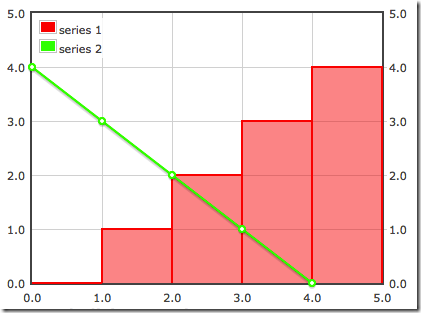
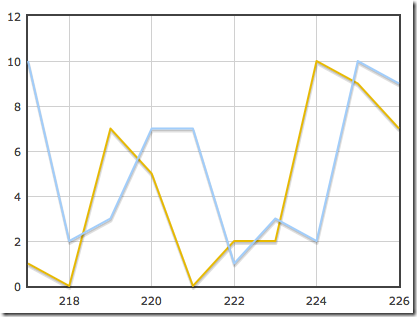
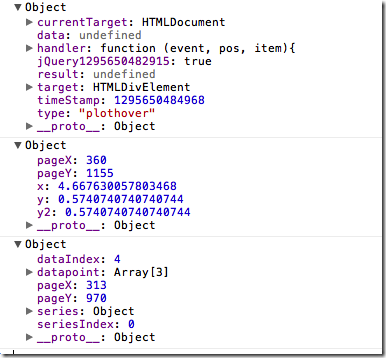
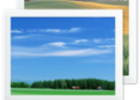

Hi how do you put a legend into the dynamic data chart.
I have updated the example to include a ‘dynamic data 2’ chart. This chart has a legend. View source on the page to get the full code. His is the URL:
https://bobcravens.com/demos/flot/index.html
Bob
Hi Bob, I am trying to generate Dynamic data graph with multi aces( one xaxis, two yaxes). I used the sample code of DynamicData code that you here and customized one of the data series so that second data series should bind to yaxis:2 on the right side. But, when I am executing the code it always displaying graph based on yaxis:1, which was default. I would like to see second series bound to yaxis:2, please share what changes I need to make. Appreciate your immediate response.
Here I am copying the whole code:
Multi Axes-Multi Series-Realtime Graph
Multi Axes-Multi Series-Realtime Graph
var xVal = 0;
var inputdata = [[], []];
var options = { xaxes: [{}],
yaxes: [{}, { show: true, position: “right”}]
}
var plot = $.plot($(“#placeholder”), [{ data: inputdata[0], label: “series 1” }, { data: inputdata[1], label: “series 2”, yaxis: 2}], options);
function getData() {
// This could be an ajax call back.
var yVal1 = Math.floor(Math.random() * 11);
var yVal2 = Math.floor(Math.random() * 11);
var datum1 = [xVal, yVal1];
var datum2 = [xVal, yVal2];
inputdata[0].push(datum1);
inputdata[1].push(datum2);
if (inputdata[0].length > 10) {
inputdata[0] = inputdata[0].splice(1);
inputdata[1] = inputdata[1].splice(1);
}
xVal++;
alert(“inputdata :” + inputdata);
plot.setData(inputdata);
plot.setupGrid();
plot.draw();
}
setInterval(getData, 1000);
Hi Bob,
Could you please let me know how can we implement Dayanic data source code that you had here to use on multile y-axis. I tried it with passing yaxis:2 in [data] for plot variable, but it doesn’t work. It worked fine when I call plot() method for the same data without dynamic feature. But it’s failing with dynamic way by calling plot with these methods for dynamic feature
plot.setData(data);
plot.setupGrid();
plot.draw();
Are we loosing the yaxis:2 property by calling any of these 3 methods. Please let me know how shuold I fix this. Really appreciate your response.
Thanks
Hi Bob,
I would like to know if the Flot could plot data from mysql database?
Presently i am using it in one of my project and i am having hard time
to get my data from a database.
Thanks for your time!!
You will need to break the problem down into two parts: get the data from the db and provide it to Flot. Sounds like you are having issues with the ‘get the data from the db’ part. Not certain what is going on there, but once you have the data it will need to be provided to Flot in the proper format. Once the data is in the proper format, I see no reason why Flot can’t plot it.
Bob
thanks a lot it works perfectly, as you said, as you said i first had to get data from the db and then i provide them to Flot.
I’m able to get the data from a MySQL database, but I don’t know how to send the data to flot, could you give an example please?
Hi Ricardo,
Once you have the data from MySQL using (PHP, C#…etc) you then need to render it into your HTML in the format shown in the post. The format accepted by flot is an array of series where each series is an array of points with each point being an array of two numbers. Hope that helps.
Bob
Hai Bob,
Is there any way to save the chart as image into the server on the fly while displaying it on the web page.
I am in need of to export this type of chart and some text in the webpage into PDF/Excel/Powerpoint. So if i store the chart as image on the fly into the server then i can access that image and write it into PDF through some Java code.
Is there any way to save the displayed chart as image programatically.
Thanks
Jaibabu
Since these charts a generated on the client I don’t know of a way to do what you are asking. In an application I have at work, I render the charts on the server side. Server side rendering could be modified to save the image.
hey i need to create a graph that will have multiple y-axis and local time-stamp on x axis graph will be update after 1 second. till here i don’t have any issue i am able to get this result now i have two problem
1. how many tick should be there on x-axis as i don’t have any control over it it depends on a condition when my input = output at that instance of time graph will stop will show that as final result.
2. how to create fixed size of tick on y axis and how can i zoom them on y-axis tick
could you please tell me anything in this will be great help
Thank you
Hi Bob,
My requirement is to display other details in hover event. I have all details in my presentation layer, but in tooltip i m not able to access those details. Is it possible to get more details in hovering event than details on the x-axis and Y-axis.
I am trying to get more than 2 values in plotting
data: [ [0,0,13], [1,1,14], [2,2,15], [3,3,16], [4,4,16] ]
so that i can acees them like this in javascript.
item.datapoint[2].
Hi Bob,
I have a requirement where I need to add a series to already existing data in plot for every iteration of for loop. Is there a method to add series to already existing data.
Hi Murali,
The last example on this post shows one way to inject in dynamic data. In this example, I add the new data to the end of the array (lines 11 and 12) and then force flot to refresh the drawing (lines 19-21). I suspect that you will do something similar.
Bob
Hi Bob….
Can we exports the result from jquery chart to pdf?
I allrady many libs, however until now I still cann’t export jquery chart to pdf.
Thank’s
Since PDF is just a file format, you can always transform the chart into a PDF format. Most likely then the chart will be a bitmap embedded in the PDF. There are PDF libraries that help you do this. A while back I wrote something that emitted PDF files. It is not that hard to do, but nothing that is a part of the Flot library. You could try using one of those ‘print to PDF’ plugins.
Hello Bob,
How do you put the corresponding values on bars in the graph?
Thanks
Nice samples. I noticed that one of the sample highlihts the Bars when hovering over series ‘1’. Can’t you do the same for the line series? Basically I am trying to have a similar highlighting effect on hover for a line chart.
Check out the third graph down on this page: https://bobcravens.com/demos/flot/index.html
It has hover for the bar and the line graph. Click one of the points on the line. You will see the hover over and then a dialog.
Bob
Hi,
I want to create flot chart using date(coming from database) as one axis and string (from database),how can I achieve this..please reply back soon..thnk u..
You want to plot a ‘string’?
Hi there, great post. I am really struggling to display mySQL table into flot format, know its not really for you to answer but wonder if you could provide a step by step, cant locate this info anywhere on web!
So far I have 1 php page that displays a recordset of all my table records. How exactly would I create a chart page to display this data using flot? Sorry for basic question, I have been searching for answer for days now!
Thanks
Gary
Hi Gary,
Thanks for stopping by. The flot data format is:
var series1 = [ [0,0], [1,1], [2,2], [3,3], [4,4] ];
var series2 = [ [0,4], [1,3], [2,2], [3,1], [4,0] ];
var data = [ series1, series2 ];
Each series is an array of arrays with the x,y values in the inner array. You need to query your database and get into this format. Sounds like you already have the query, so a transformation into the appropriate format should do the trick.
Hope this helps.
Bob
Hi,
Do you know of a way to have the plot resize properly while using something like your dynamic data example? When I try resizing (with the flot resize plugin), it works properly, until the plot.draw() function runs in the next interval. Once this function runs, the plot area keeps its new ‘resized’ size, but the data takes on its original size and the axis labels are in the wrong place. Do you know of any way around this?
Thanks!
Hi Rob,
Not sure of the exact solution. I suspect that after a resize event, you can probably refresh the remove the previously generated flot elements and then regenerate with the new size. There may be a better way, but I haven’t looked at the Flot API (http://people.iola.dk/olau/flot/API.txt).
Hope this helps.
Bob
Hi i tried using flot in my project, but when i run the application. It is not showing me anything. I made a new ASP.net project, copied the javascript files in Scripts folder of project and in the webpage i copied the code of basic.html
Arpit,
Sorry you are having issues. If you post a URL to the page, I can try to take a quick look.
Bob
hello,
how can i export the chart to pdf or png ???
Sorry, I don’t have a good way of accomplishing this. If I had this requirement, then I would probably do the following:
1. Do a google search for any canvas to png/pdf conversions.
2. If that doesn’t pan out, provide a server side solution that generates the png/pdf and supply a ‘download’ link on the client to fetch it.
Bob
I just wanted to say thanks for your article on using the Flot charting library for jQuery, I personally found your article quite informative and easy to read which made my conversion of a old Am Flash Charts library over to a better JavaScript based method.
Hello. I just want to say thanks for the article. It’s very ilustrative specially with the examples and very easy to read and understand too.
Thanks for your work, it really helped me.
Hi, great tutorial, I want to use data from mysql, but I don’t know how to insert the php variable in the jquery, do you have an example?
var series1 = [ [0,0], [1,1], [2,2], [3,3], [4,4] ];
var series2 = [ [0,4], [1,3], [2,2], [3,1], [4,0] ];
I want to insert the php variable where are the numbers:
var series1 = [ [$data1,$data2], [$data3,$data4];
can you give me an example, thanks you so much.
thanks a lot
Hi, i have the same question as the other poster.
var series1 = [ [0,0], [1,1], [2,2], [3,3], [4,4] ];
var series2 = [ [0,4], [1,3], [2,2], [3,1], [4,0] ];
I want to insert the php variable where are the numbers:
var series1 = [ [$data1,$data2], [$data3,$data4];
can you give me an example, thanks you so much.
I want to draw the jquery graphs using web services. Please help me………………………..I am a beginner
You can get data from service and bind it to HTML using javascript object……
Regards
Just want to say thank you. I spent hours trying to do this without success and finally found this on google search.
Didn’t know it would be so easy. I have a question can i share this on my blog ? of course with credits.
-Steyn
Thank you, I’ve been searching for facts about this subject for ages and yours is the best I’ve found so far.
hi Bob, i want to plot more than 1000 array elements coming from the database on the x and y axis og flot. when i plot some limited points the flot only shows them and not the remaining points. it seems that flot only plots the points mentioned inside the data variable defined in the script. Since my data is changing every 1 hour how will i plot these data on flot ?