Setup dasBlog on GoDaddy Account
This should not have been that difficult. The hard thing is that you don’t have access or control over the IIS7 and ASP.NET machine.config. There were many postings on the internet that were somewhat helpful, but none of them outlined the complete steps.
Here I will attempt to recount the steps I took to get this blog running:
Download Code:
- Downloaded the latest code from dasBlog. (note: my version is 2.2.8279.16125)
- Compile the code to build all the supporting assemblies.
Update Web.Config
- Rename the current “web.config” to “web.config.original”
- Rename the “web.config.IIS7” to “web.config”
- Compile and test locally. I used VS2008.
- Comment out all “<trust level>” content in the web.config.
- Uncomment the “<httpCookies httpOnlyCookies=”false” />” content
- Comment out the “<trace … />” tag. This one causes security exceptions on the GoDaddy server.
Update SiteConfig/site.config
- Set your “<Root>” content to “http://yourserver.com/dasblogce/” where ‘yourserver.com’ is the name of your server.
Setup Application Root Folder on Server:
- Log into your GoDaddy Hosting Account.
- Click the “Manage Account” link.
- Click the “Content” section to expand. You should see the following image.
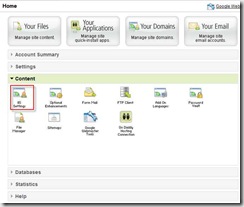
- Click the “IIS Setting” option.
- Validate the server type is IIS 7.0.
- Validate the ASP.NET runtime version is 2.0/3.0/3.5.
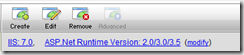
- Check the “Content Root”.
- Click the “Create” button.
- Enter “dasblogce” for the Directory Name.
- Select the Anonymous Access and Set Application Root options.

- Click the “OK” button.
FTP Files To Server
- I used FileZilla to upload all the local web content (in the ‘newtelligence.DasBlog.Web’ folder) to the server folder (the ‘dasblogce’ folder we just created).
Set Folder Permissions on Server:
- Log into your GoDaddy Hosting Account.
- Click the “Manage Account” link.
- Click the “Content” section to expand.
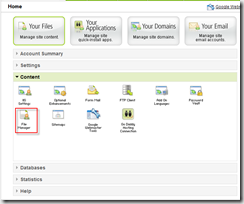
- Click the “File Manager” option.
- In the treeview (left hand side) select the ‘dasblogce’ folder.
- In the listview (right hand side) check the ‘content’, ‘logs’, ‘SiteConfig’ folders.
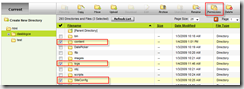
- Click the “Permissions” option.
- Uncheck “Inherit”, and check “Read”, “Write”, and “Reset all children to inherit” options.
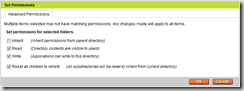
- Click the “OK” option.
That should be it. I hope that helps.
Comments


This is so AWESOME!!
Thank you so much! I have been trying for the last 2 hours to get my blog up on GoDaddy and your suggestion to comment out the trace tag was the fix. If you get a chance check out my blog…http://www.dotnetdevdude.com/blog.
Thanks for sharing! Moved a site from discountasp to godaddy and hadn’t yet pieced together the right web.config tweaks.